Introduction: Google Analytics
Are you familiar with Google Analytics? It is a Google product which allows bloggers and webmasters to view how many visits their sites receive in a given period of time. You can also see how long an average visitor remains on your site. Google Analytics is FREE and something everyone who manages a website should be actively tracking. Check out this video tutorial on setting up your Google Analytics:
After you have set up your Google Analytics account, take a few moments to orient yourself with the platform. Explore the Beginner’s Guide to Google Analytics. It is an hour long video designed for those who are new to Google Analytics:
Time for Data to Generate in Google Analytics
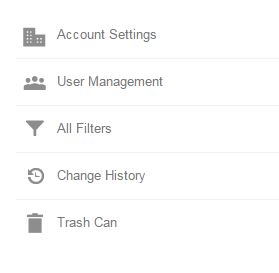
It will take a few days or more before you begin to see data reflecting how many visitors you have.
After a week or so of viewing the data collected in your Google Analytics, you may begin to wonder how much of that data is coming from your own computer. Another words, when you enter into your Google Analytics account you will see reports showing you how much activity and traffic your website is generating. However, it may not be giving you the most accurate data, because it is also tracking your OWN viewing of your website as you are working on it.
Every computer has a unique IP address. You may want to exclude your own computer from being tracked in Google Analytics. Google Analytics has a filter you can install which excludes your own IP address.
Tutorial on How to Exclude your IP Address
Below I provided step-by-step instructions and provided images highlighting where to click and how to exclude your IP address.
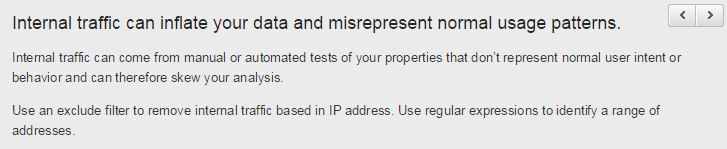
- Sign into your Google Analytics account by going to https://www.google.com/analytics/ and clicking on the Access Google Analytics button as shown here:
- Click on the Admin link along the top (last one on the right).

- Select All Filters (on the left-hand side menu)
- Select #2 Exclude Internal Traffic. See the image below and follow the yellow highlighted areas.
- Click on the red square button that says + New Filter
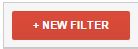
Click the Red Button that says “New Filter” And follow the instructions…..
As you can see from the above image, I used this website as an example. You will see your own website title on the top.
Where to Obtain your IP Address
You will need your IP address and you can obtain that by going to https://whatismyipaddress.com/. It will automatically give you your IP address. Be warned that if you are using someone else’s WiFi like a coffee shop or hotel lobby, you will not see what your actual IP address is. You will see the IP address for that particular place.
Setting Up & Tracking in Google Analytics
For help with setting up and tracking in Google Analytics, check out this one hour video in Wealthy Affiliate:
Additional Resources
I hope that helps when you are first learning how to use Google Analytics and how to view accurate data. For additional resources and training, check out the following:
- Additional Training I created on How to Exclude your IP Address in Google Analytics
- Google Analytics Referral Spam & How to Get Rid of It
- Adding Google Analytics to Your Site
I hope you have found this tutorial with the attached videos helpful. If you have, please do me the favor of after watching the videos and following my step-by-step instructions, come back and leave your questions or comments below and I will reply shortly.



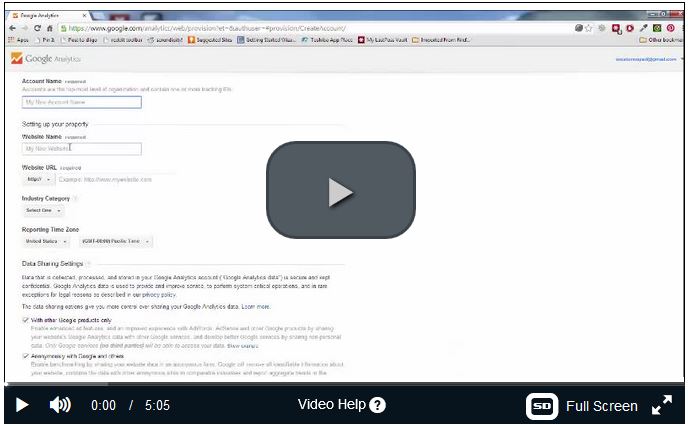
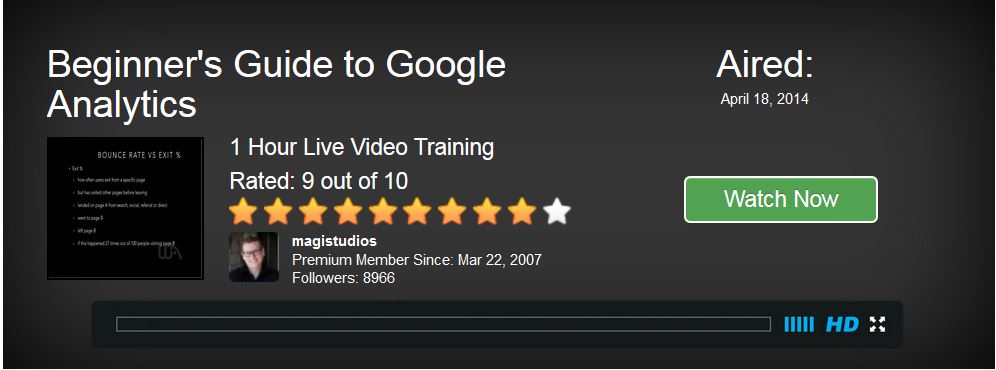
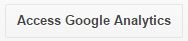
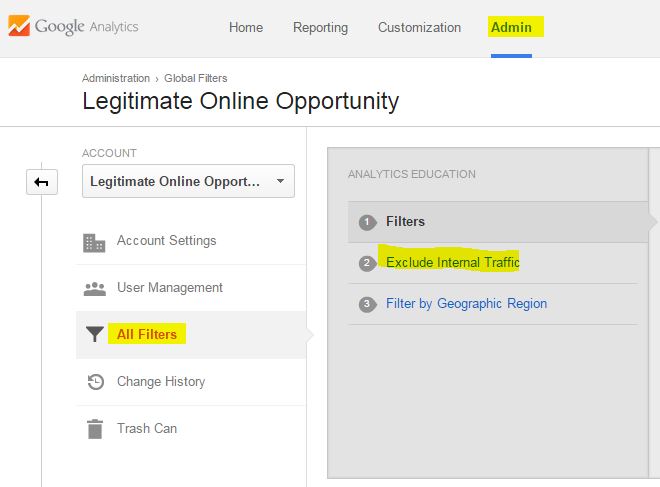
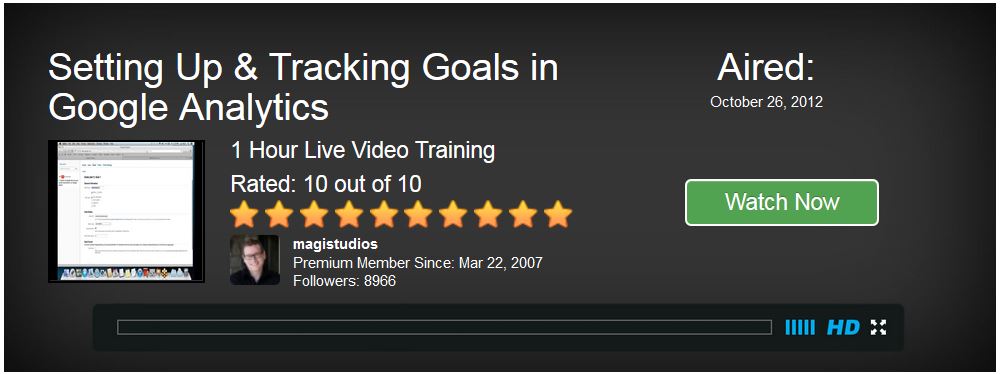
14 thoughts on “Google Analytics: Exclude your IP Address”
I have been struggling with this very issue. I signed up for Google Analytics and did not know how to remove my own traffic from my the data being collected. Your step-by-step tutorial is very easy to follow and understand. Thank you for the assistance with this. I am going to check out your other tutorials and reviews, especially your review on Wealthy Affiliate, because I am wanting to find a platform in which I can learn more about affiliate marketing and how to build a website from the ground up. I know there are ways I can earn a living online and you have provided ways of generating income from home. I think I will go check out Wealthy Affiliate now and sign up today.
Hi Mary:
I am glad I could open your eyes to how you can exclude your IP address from Google Analytics. I have many more useful tools to help you as you build your website and learn more about search engine optimization.
Steph
Nice work Steph…great content, nicely structured, and very relevant. Of course it never occurred to me that my web work comes up on the GA stats. Just another clever difference in an internet business.
Thanks for this very informative posting. By the way, I also feel like Wealthy Affiliate is a very good value for the money.
Regards,
Jeff
Hi Jeffrey:
Thank you for your comment today. Google Analytics is a useful tool when designing and building a website. You are able to track your web traffic and can make improvements based on what you see in your reports. And yes, Wealthy Affiliate is a good value for your money. You can build two websites for free with Wealthy Affiliate.
Steph
Steph
Amazing. Thank you for this is was extremely helpful. I needed to exclude my IP but didn’t know how. Thank you for the step by step as well as the screenshot. Looking forward to learning even more. By the way, what are bounce rates, and what do they mean?
Hi Ib:
Thank you for stopping by today and leaving a comment. Bounce rates are the percentile of single page sessions. Another wards, it tells you how many people visited only one page of your site and left. That is a great question and perhaps I should include a better explanation to it.
Glad my tutorial was helpful. Please come back soon!
Steph
Hi Steph, What a gem, this will be a great tool that I will be adding to my websites. I found the videos interesting and easy to follow.very user friendly and your instructions on the IP removal very straight forward. However I’m biased, because I already know that you are an amazing teacher. The whole Tutorial is so helpful and all of the additional training you provided, how could anyone go wrong. I like that you promote WA on your side panel and that you have Affiliates that also that help to promote your business. I used to partner up when I had my store on Yahoo many moons ago as well. Overall, I really enjoyed this and I will follow your lead. Thanks this was very helpful. Sharon:)
Hi Sharon:
Thank you so much for the kind words. As always, as you know, I am more than happy to help anytime. I am glad you like the tutorials I have on my website. I have several, plus I also have a pinterest board with additional tutorials that you can use the social media links to access. I do promote Wealthy Affiliate because I believe for the price, it is a great deal. Have a wonderful day and come back soon.
Steph
Hello Steph!
This is a great post and very helpful for people who are new with building their sites. I use google analytics too and find it very helpful to use daily to see how much traffic I am getting. Thank you for sharing Steph! I will be visiting again for more helpful posts of yours! Have a great day!
Hi Katerina:
Thank you for visiting today and I hope you are doing well. I am thrilled you found this article helpful. I have aimed the resources and information on this site for new webmasters who are still learning some of the many basics there is to learn in the world of web design. Google Analytics is indeed fun to investigate isn’t it? Please come back soon!
Steph
Hi Steph! I’m so glad that I came across your website with this article. I’ve recently started my own website, but haven’t gotten to tracking visitors yet. This article on Google Analytics will be so helpful when I get to that phase. I’m bookmarking it for sure!
Hi Brittni Sue:
Thank you for visiting today and I am glad you found the Google Analytics article helpful as you begin building a website and tracking visitors. You may also be interested in my tutorial on Live Traffic Feed. Please come back soon.
Steph
This is some handy information, I will definitely be looking into this for use on my website. I am still learning how to develop a website and create an affiliate marketing campaign. Thank you so much.
Hi Michael:
You are most welcome. Thank you for visiting today. Have a great day and please come back soon.
Steph