Bookmarking in Google Chrome
With so many websites to visit and fall in love with, how do you create a way to save those websites and manage them all? Your answer lies in creating bookmarks. The below video tutorial walks you through the process of how to create bookmarks in Google Chrome. The bookmarking feature is diverse in all the internet browsers. Google Chrome is one of the more popular browsers and therefore, I used Google Chrome with demonstrating how to create a bookmark. With the use of bookmarks, people can easily locate and access websites that they wish to refer to often, because there is no way you could possibly remember certain websites.
Setting a Startup Page in Google
In addition to learning how to create a bookmark in the video tutorial below, I show how to change your homepage in Google Chrome so when you click on the Google Chrome icon, you will be taken to the specific webpage you specified.
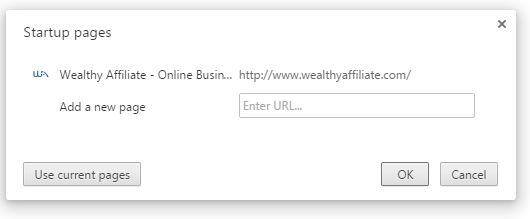
Video on Bookmarking in Google Chrome
Want More FREE Tutorials?
Thank you for checking out my FREE video tutorial today. I have created many more tutorial like this on on Wealthy Affiliate which is an open education project allowing everyone to share their knowledge and expertise. You can view all of my tutorials for free by joining Wealthy Affiliate. As a FREE member you can browse through the numerous training modules available. Each of them are organized and categorized by topic. For example, you can learn how to build a website for free and how to draw traffic to your website. Find out here:
Questions or Comments
If you have any questions or comments, please leave them below and I will answer them shortly. Thank you for your time.


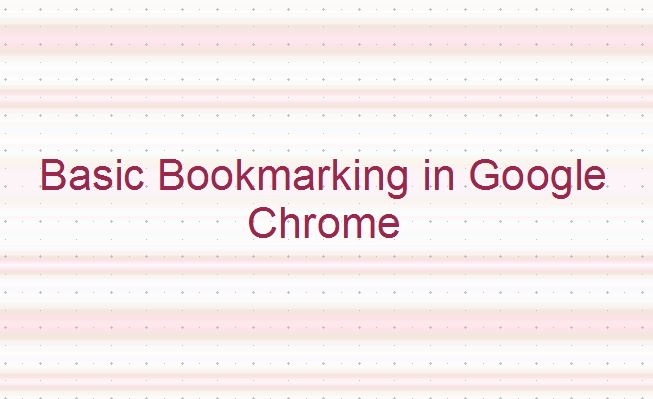
5 thoughts on “How to Create and Manage Bookmarks in Google Chrome”
I do A LOT of research using chrome and I’m quite an avid bookmarker. I’ve found this post useful as I usually just dump then in there but lack proper organization as I have to scroll down a long page at times before I find (and remember) what I’m looking for, so this has definitely been of help.
Thanks for sharing.
Hi Ty:
I too am an avid user of Google Chrome and like you, I would just dump the websites I wanted to bookmark into the big bookmark “hole”. I am also working on being more organized with my bookmarks. This tutorail was almost as much for me as it was for my readers. Thank you for visiting today.
Steph
This was a great tutorial. I knew about the star but didn’t know you could drag the website to the bar. I use this frequently. I need to go in and reorganize them. I appreciate your help in the tutorial.
Hey there Steph, this is a very useful practice, I use this myself. It makes revisits a whole lot easier, what an idea. Only difference is I use explorer.
Hi Elliedan:
I am glad to hear you use this practice as well to keep track of all your websites. Since you use Internet Explorer, the process and technique will be different, because different browsers handle bookmarks differently. Thank you for watching the video and I hope you return to my site to discover more.
Steph